2018-01 Release Notes
Iteration: 2018-01
March 22th, 2018
What’s New?
| 1904 | Allow to import Sales with plans that don’t exists in the Datamart. |
| 1514 | New Re-Enroll Process. |
| 1750 | Enrollments On Hold based on User Roles. |
| 1852 | Allow to set custom Dash Formats for the utilities. |
| 1961 | Allow to set custom Marketer Names by Plans. |
| 1941 | Added filters for Autoresponder Packages screen. |
| 1937 | New Promo Code search filter in Wizard Rates popup. |
| 1933 | Allow to disable notifications for individual Reject Codes. |
| \(^ ▽ ^)/ | Do Not Contact List updated to the 2.0 interface!!! |
Fixes and Improvements
| 1804 | Replaced “ESG” for “Billing System” in several Excel Exports. |
| 1971 | Added new required fields to ESG enrollment prospects. |
| 1967 | Improved error message when deleting a Reason Code associated to the Rule Manager. |
| 1959 | Fixed Reason Code filters in all Drop screens. |
| 1958 | Fixed Utility, State, Address and Reason filters of Rescind List screen. |
| 1940 | Improved the footer menu presentation for the Rates Wizard mobile site. |
| 1957 | Fixed issue that prevented to delete autoresponders tied to utilities. |
| 2005 | Fixed several issues that prevented to add zipcodes to zipcode lists. |
| 2000 | Fixed random dates when editing enrollments. |
| 1990 | Fixed an error that prevented from opening an enrollment. |
| 2019 | Fixed an error while trying to import Drops. |
| 1721 | Fixed an error where the requested start date selected for Self Selected Switch enrollments was overwritten. |
| 1894 | Improved Price Plan Update success message to show the amount of updated records. |
| ¯\_(ツ)_/¯ | Fixed an issue where Document Bundles couldn’t be edited because of an incorrect Document Type validation. |
| 1580 | Fixed an issue where renewals where taking wrong information from the original enrollment. |
| ¯\_(ツ)_/¯ | Export Zip Code Lists and Download Template Files make a return to Zip Code Lists! |
Features & Fixes Details
New Re-Enroll Process
A new Re-Enroll process has been developed for Ops Admin. This process can be started from the Retention Queue or the Winback Queue screens under Drop Management.
In the dropdown menu of the table two possible options will show up if certain criteria is met. The two options are ReEnroll and Reinstatement.
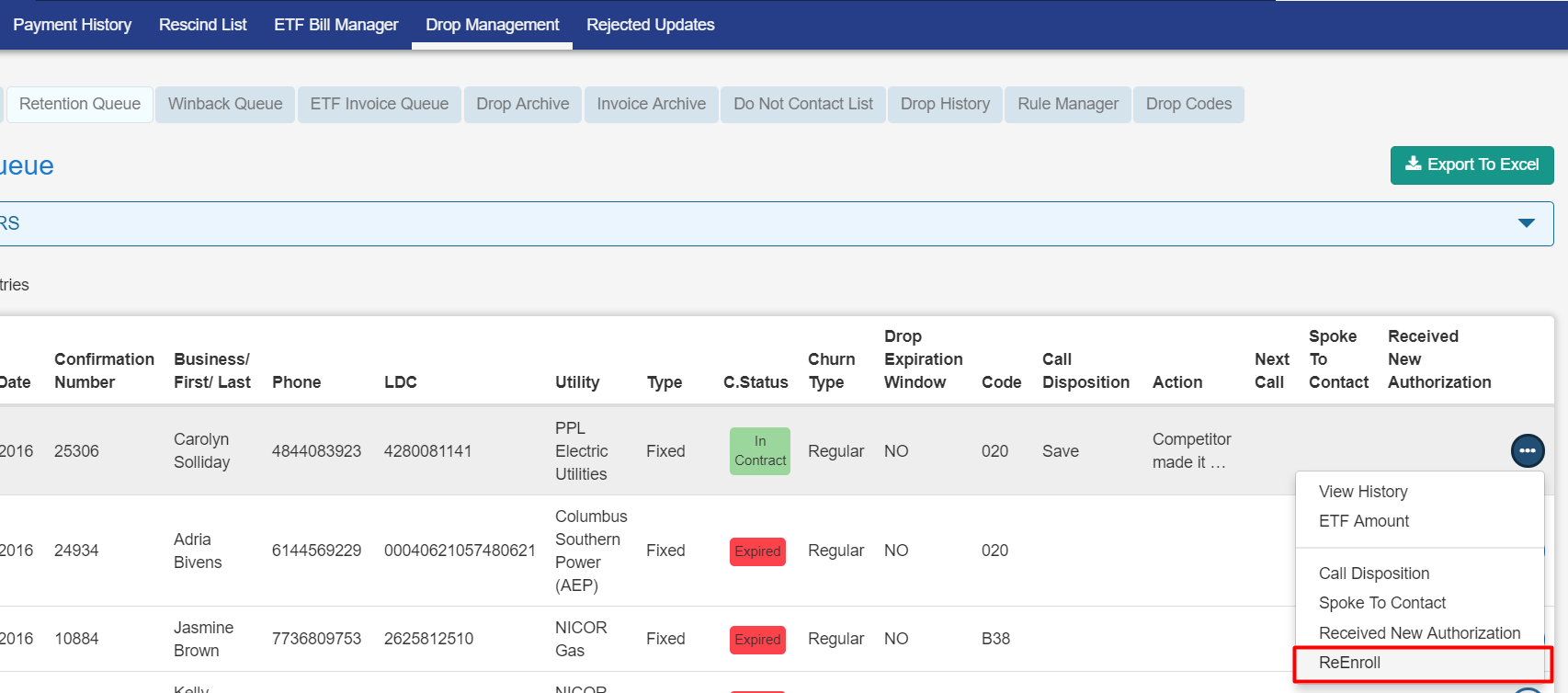
The criteria taken in account for these options to show up are:
-
The substatus of the enrollment for these drops must be Finaled, Final, Pending Final, or Pending Drop.
-
If the substatus is Finaled or Final then the ReEnroll option will be available.
-
If the substatus is Pending Final or Pending Drop, ReEnroll or Reinstatement will show up depending on a Timeframe Window.
-
-
When the current date is greater than Contract End Date, then only the ReEnroll option will be available.
The Timeframe Window is the number of days that is compared with the amount of days between the Drop Date and the Contract End Date. If the difference is greater than the Timeframe then the Reinstatement button will show up, if is minor than the Timeframe then the ReEnroll button will show up. If NO Timeframe is defined, the ReEnroll button shows up.
The Timeframe Window value is configurable by Market:
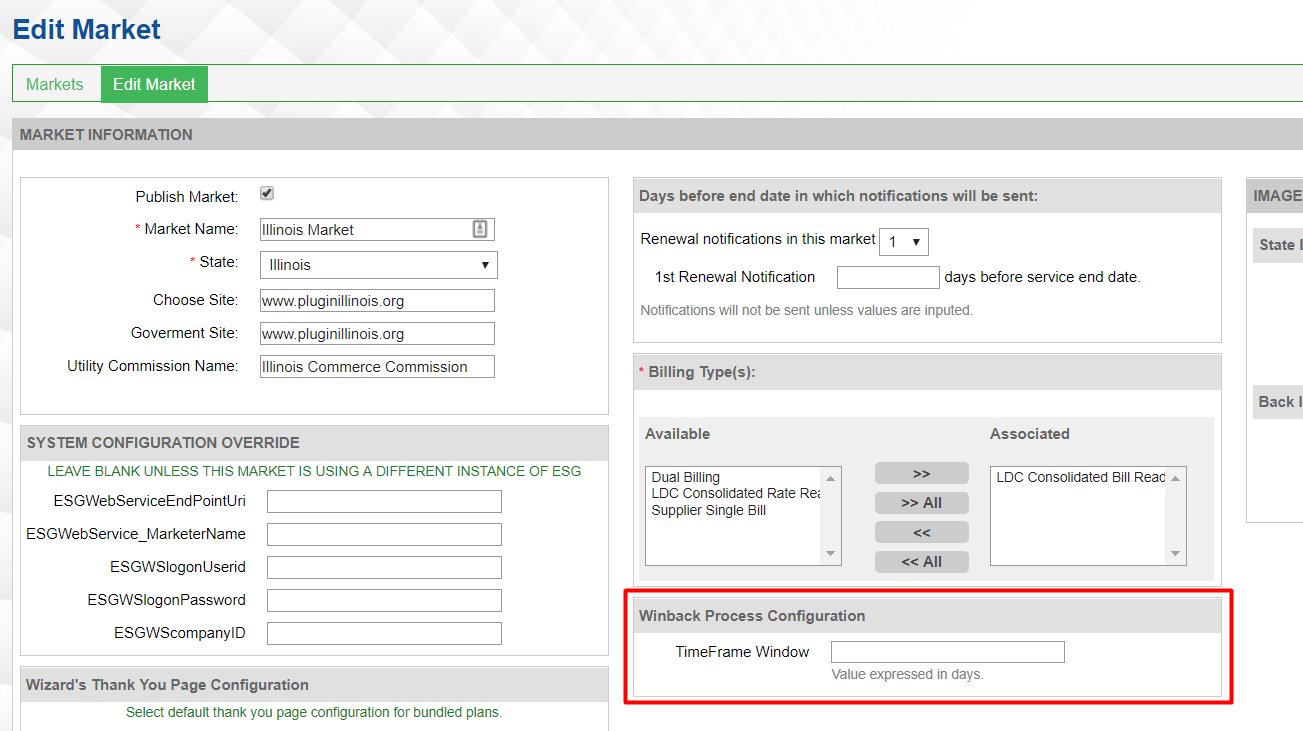
For example with the following data:
| Timeframe Window: 20 days | Current Date: 2018/02/21 | ||
| Drop Date: 2018/02/15 | Drop Date: 2018/02/02 | ||
| Contract End Date: 2018/02/25 | Contract End Date: 2018/02/28 | ||
| Difference: 10 days | Difference: 26 days | ||
| ReEnroll button shows up | Reinstatement button shows up | ||
| Drop Date: 2018/01/15 | |||
| Contract End Date: 2018/02/15 | |||
| Difference: 31 days | |||
| ReEnroll button shows up |
The Reinstatement process generates a new enrollment with its date range between the Drop date and the Contract End Date.
The ReEnroll process show a popup to generate a new enrollment:
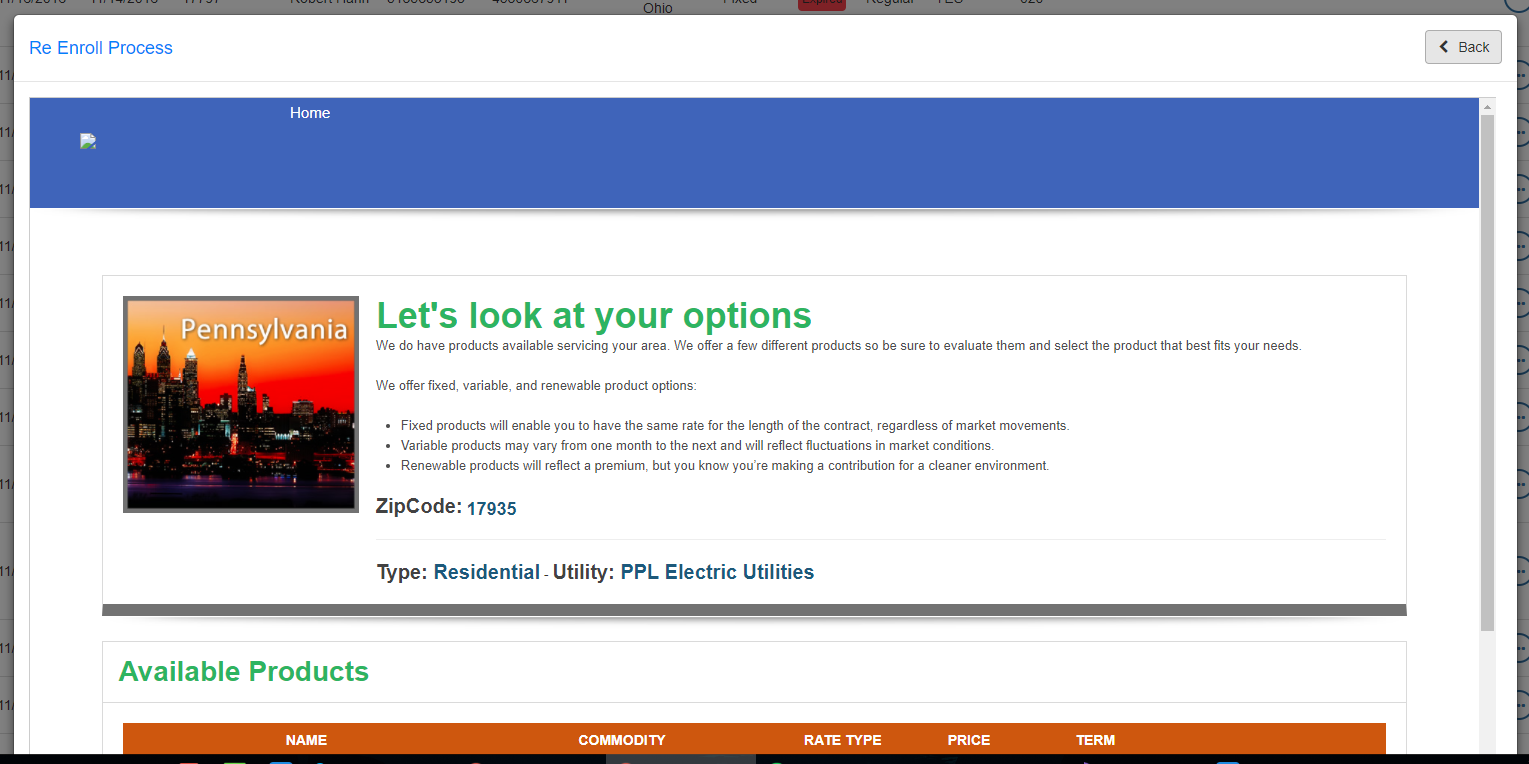
In both cases the drop is sent to the Drop Archive.
Regarding the enrollments, after the process the enrollment associated to the drop is going to have the ReEnrolled status, while the new enrollment is going to have the Re-Enroll Pending status. Both are used independently to the performed process.
This process can also be fired from the Change Call Disposition popup if the Save Call Disposition is selected and the corresponding check marked before clicking the Save button. The same rules apply in terms of which process is fired:
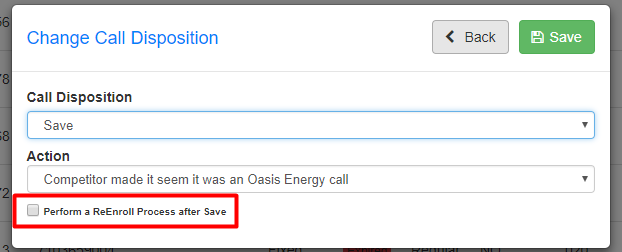
If no criteria is matched then a message informs that:
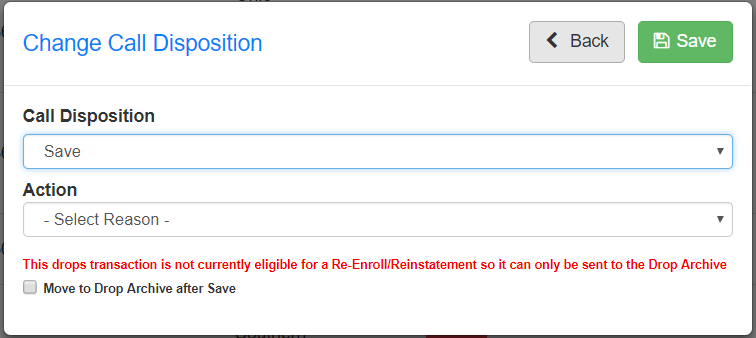
With the implementation of this new process the ReEnroll Listing screen and its corresponding queue were removed from the system. The drops that are in that queue are still accessible from the Drop Management screen where they can be changed to a different queue:
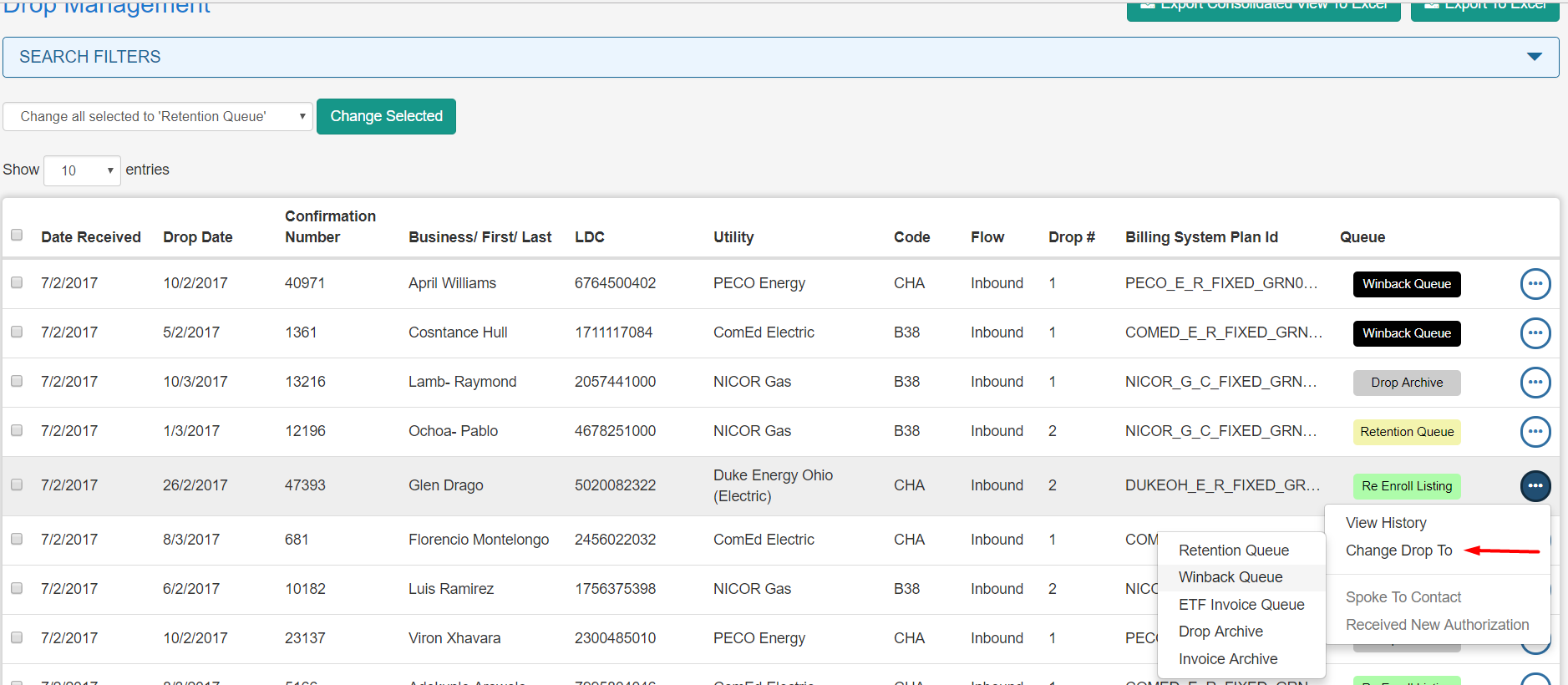
All this process is also considered in Sales Importer, Quick Enrollment and Renewal from Customer Support. This means that when a new enrollment is about to be generated the system will validate if exists a drop that can be ReEnrolled or Reinstated for the account. In Sales Importer any of the two processes will be fired automatically using the data taken from the spreadsheet. In Quick Enrollment and Renewal the system will show a message informing the user of the situation and to go to the Drop screens to start the process.
Finally, all the information generated by these processes is going to be send to ESG by a new process that generates a file and sends it to a FTP provided by them. This process is transparent for the user and the setup is done by Stormcrest when changes are needed.
Enrollments On Hold based on User Roles
A new role has been added to the system to force the enrollments that were generated by a user to have the status On Hold until they are manually reviewed.

In this case, any user with this Role Group associated that generate an enrollment will have that enrollment status set to ON HOLD by the system.
Currently also exists an option in the Utility Manager to set enrollment ON HOLD. Both these options are independent and can be enabled or disabled at the same time.
Allow to set custom Dash Formats for the utilities
For those utilities that use a particular LDC formatting, you can define that formatting under Utility Manager. You can use x’s and scores to define the custom formatting:
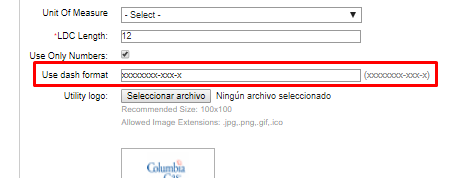 If a utility was currently using one of the predefined formats in previous versions, then the field will show that format, other way it will be empty.
If a utility was currently using one of the predefined formats in previous versions, then the field will show that format, other way it will be empty.
Keep in mind that, as in previous versions, there is no validation between the LDC length and dash format, so make sure that the dash format has the correct length.
Allow to set custom Marketer Names by Plans
If you need to submit enrollments to ESG using a different Marketer Name than the default one, you can customize the Marketer at the plan level. If the customer is enrolled under a plan with a custom Marketer Name, it will be submitted to ESG under the tag <Marketer_Name> instead of the default one.
You should send a request to Stormcrest providing the different values that you want to use for the “Marketer Name” tag and we’ll be more than glad to add them to the system! Once your marketer names have been added to the system, you can choose from a drop down under Plans Manager which is the one you want to use for that plan:
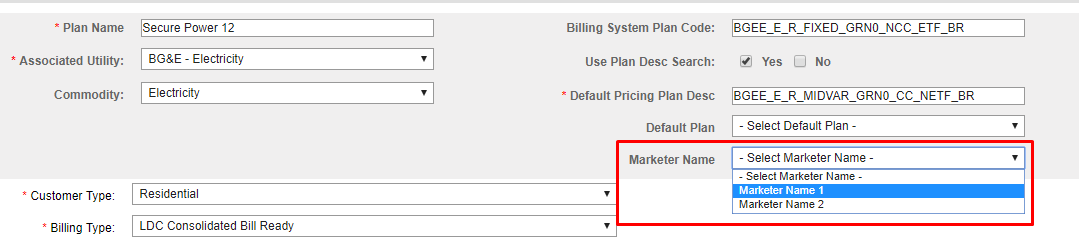
Added filters for Autoresponder Packages screen
Now you are able to your long list of Autoresponder Packages by any of the four columns in the table! Name, Class, Triggers and Type are the new filters available.
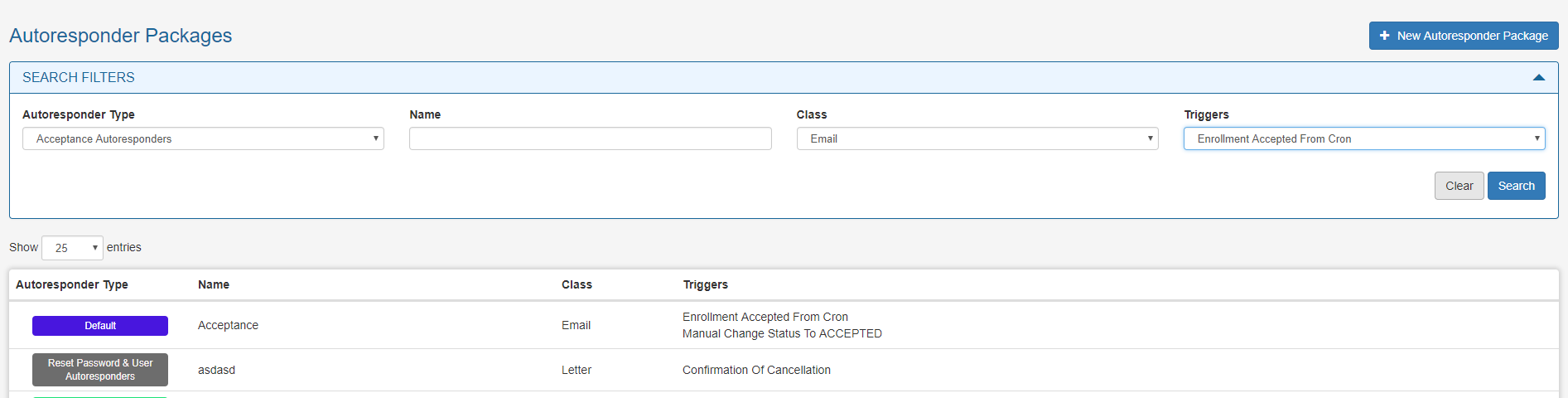
New Promo Code search filter in Wizard Rates popup
You can now add a promo code to your zipcode search when using the web enrollment process:
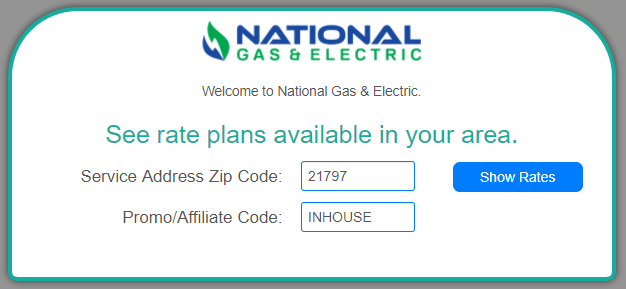
To enable this feature the System Setup Key Wizard_Convine_Zipcode_Search_With_PromoCode has to be set to “Y”.
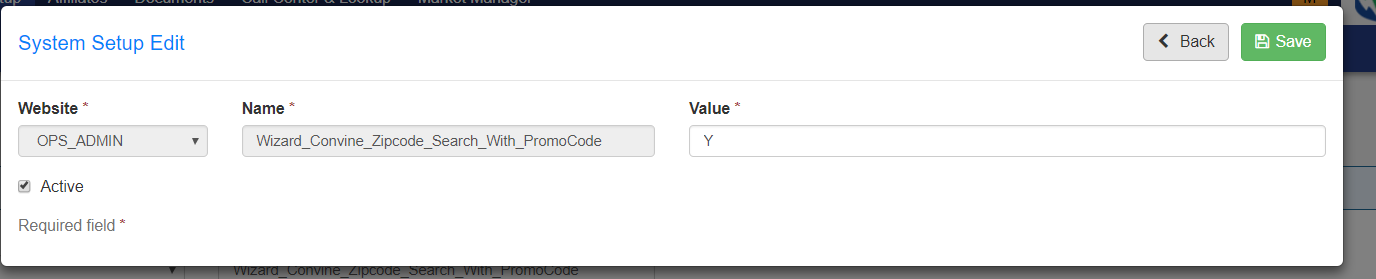
Allow to disable notifications for individual Reject Codes
When setting up reject codes under Rejected Updates, you can decide if a notification is going to be sent to the customer when this rejection code is imported to the system. By default all reject codes send notifications and must be disabled for each needed Reject Code.
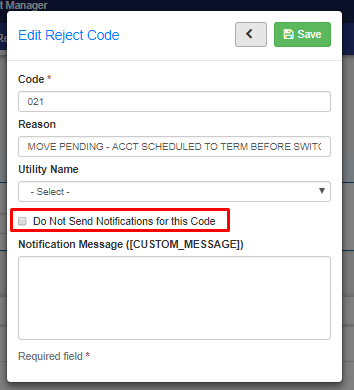
When rejections are imported a log entry is generated to keep track of them. In the case that the rejection is for a code that SHOULD NOT send the notification, the log entry will reflect that with (Should not send Notification) added at the end of the entry.
Do Not Contact List updated to the 2.0 interface
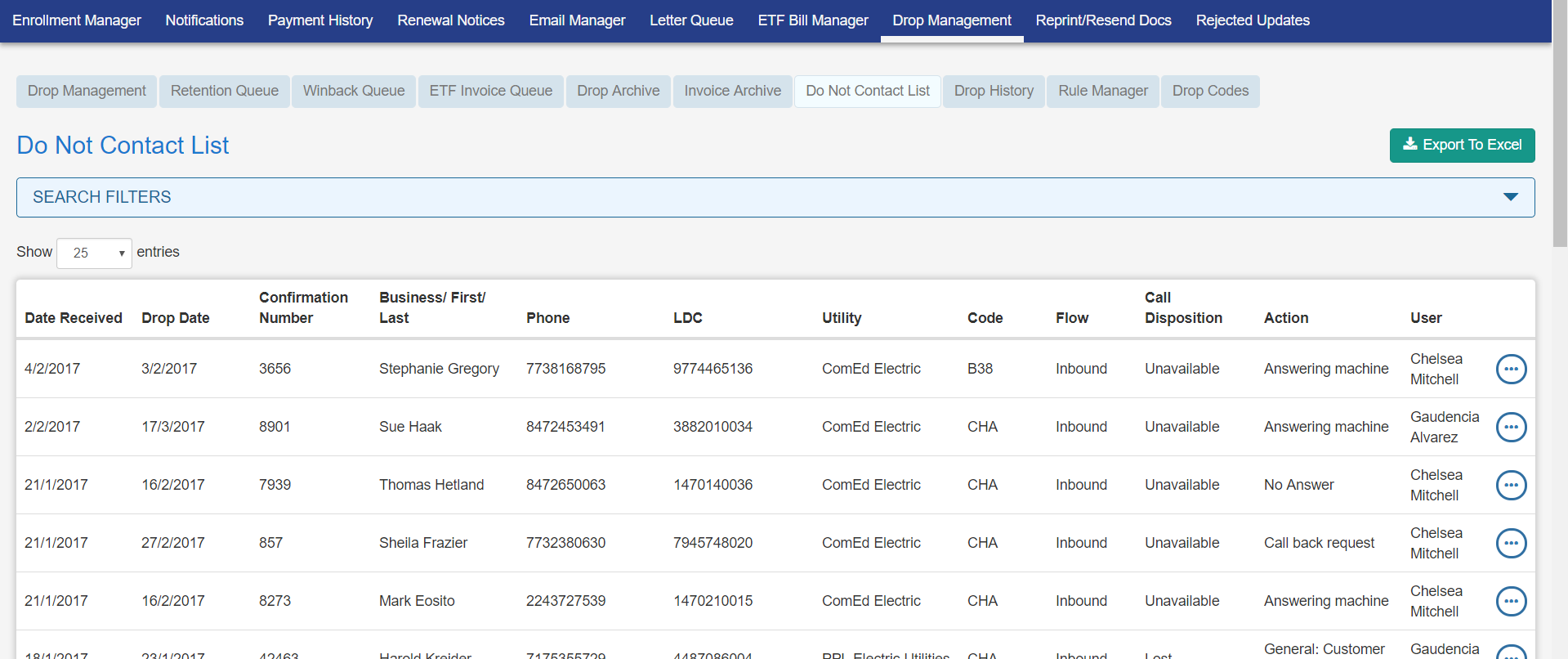
Added new required fields to ESG enrollment prospects
With ESG’s latest release, mailing address fields are now mandatory. OpsAdmin now submits them among the existing tags:
<MLine1_Addr>3813 St Barnabas Rd Apt 201</MLine1_Addr>
<MCity_Name>Suitland</MCity_Name>
<MState>MD</MState>
<MCountry_Name>Prince Georges</MCountry_Name>
<MPostal_Code>20746</MPostal_Code>
Do not forget to populate these fields when processing a Sales File!
## Export Zip Code Lists and Download Template Files make a return to Zip Code Lists
A couple of releases ago we updated the Zip Codes screens to the 2.0 interface. The thing is that we noted that some functionality was lost after the update… Sory... ( •́ ⍨ •̀)
Now we brought back the Download Template and Export Zip Codes List functionality and made them easier to access and use ^-^.
The Download template button is right there to the left of the New Zip Code list button.

While the export functionality has been moved to the dropdown menu of each list in the table so you no longer need to enter a particular Zip Code List to export them!:
